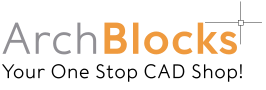AutoCAD Block Design FAQs
The ArchBlock's AutoCAD library was created to fulfill a need in the architectural industry for professional looking blocks in CAD drawings. We were motivated to put this CAD symbol library together because we felt that there should be better quality architectural blocks and title blocks available to architectural designers. Below you will find answers to most of the questions about ArchBlock's AutoCAD library and CAD blocks.
Please select a question...
- How will I receive the CAD Block Libraries once I purchase them?
- How many CAD block symbols are in each library?
- Are each of the blocks a separate drawing file?
- What version of AutoCAD are the block drawing files?
- What layers were used to create the blocks?
- Can I edit or change the blocks?
- Can I copy the ArchBlocks library to use on other computers?
- How do I install the downloaded files?
- Will there be updates to the library?
Q: How will I receive the CAD block libraries once I purchase them?
A: You get to download all the libraries that you purchase... NOW! The libraries are downloaded immediately after your payment is confirmed. The download link will be included in your receipt, and you will also be emailed a download link for all the libraries that you purchased. You will be given 3 trys to download the AutoCAD Symbols library files that you purchased. Sometimes clients have trouble downloading files, so if you have any problems downloading any of the CAD block files, contact me at "Kevin at ArchBlocks.com", and I will email the library files directly to you.
Q: How many CAD block symbols are in each library?
A: What you see is what you get! I have never liked the concept of buying "1000's" of block symbols and only getting to see to maybe 20 of them, and 98% of the rest of the symbols are worthless! My philosophy is to provide high quality symbols letting you see everything that you are buying. So I have provided previews showing the entire library and closeups so you know exactly what you are buying.
Q: Are each of the blocks a separate drawing file?
A: No, this CAD library was designed to take advantage of the Design Center feature in AutoCAD. So each drawing file in a category, like the Chairs.dwg drawing in the Furniture Library, is a separate drawing file that has multiple block definitions in it. The Chairs.dwg file may have 30 block (chairs) definitions in it. We grouped all the chairs in the Chairs.dwg file so that it could be easily accessed by Design Center. The Design Center gives you better access to preview and insert AutoCAD blocks into your drawings. It is possible to create separate files of each architectural blocks if you wish. If you need separate drawings for each block, contact us and we will send you instructions on how to do it.
Q: What version of AutoCAD are the block drawing files?
A: All the architectural AutoCAD block files in ArchBlocks were created on AutoCAD 2008 software and saved back to AutoCAD 2000 file formats. This was done to be compatible with clients that may have older versions of AutoCAD. You should have no problems using these AutoCAD symbol libraries in any versions of AutoCAD and AutoCAD LT from the newest version, back to 2000. Also, any other CAD software product that can read and import .DWG file formats will be able to use these CAD block libraries. The CAD Blocks libraries that you purchase will be downloaded as .ZIP files. The .ZIP files are used to download the AutoCAD drawing files in a compressed format for quicker downloads. You will need to unzip the files so you can access the .DWG files with the CAD symbols in them.
Q: What layers were used to create the blocks?
A: All the architectural blocks were created on layer "0" (zero) with Bylayer properties. This gives the architectural blocks the most flexibility so that when they are inserted into any layer, they will change to the properties of that layer, as in color and linetype. There are a couple exceptions where hidden lines were needed in a block so the Linetype property was overridden to "hidden" so that those lines will remain a hidden linetype no matter what layer they are inserted on.
Q: Can I edit or change the blocks?
A: Absolutely! All the title blocks in the ArchBlocks CAD library can be edited by using either the Explode command, or the Block Edit (bedit - newer versions) in AutoCAD. Note: since all the block definitions were created on layer "0" (zero), after exploding a block, all the objects that make up that block will go back to layer "0". Just edit the objects as you need to and then change them back to whatever layer you like.
Q: Can I copy the ArchBlocks library to use on other computers?
A: The license agreement states that once you download the ArchBlocks AutoCAD library, you can make one copy to use on a laptop computer to be used only by the purchaser of the CAD symbol library. Please do not make copies of the AutoCAD library and distribute them to anyone, we put a great deal of effort and time into this CAD library, and we're using part of the profits to benefit good charities, so please respect our request.
Q: How do I install the downloaded files?
A: After you have purchased the AutoCAD library , your receipt will have a download link, and you will also be emailed a download link. Once you have downloaded the zip file, you will be asked if you want to Save or Open the zip file, select Open. Then you will be asked where you would like to save the .DWG files to on your computer, you may place the .dwg files anywhere on your computer. **just make sure you know WHERE you save them to!!** If you purchased one of the Design Suites, browse to and select C: drive. This will save the main libraries under a folder called 2007 ArchBlocks on your C: drive. For most of you, this will place the folder right at the top of your list of folders on the C: drive, making it easy to find with your Design Center.
Q: Will there be updates to the library?
A: Yes! The ArchBlocks AutoCAD libraries will be updated on a regular basis. It is one of our main goals to provide you with the most up-to-date current CAD symbols available. So title blocks, architectural blocks and items such as cars, appliances, lighting, plumbing fixtures, doors and windows, and furniture, will get updated on a regular basis. So come back to the ArchBlocks website often to look for the latest product offerings.