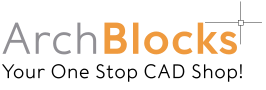Free AutoCAD Tutorials
AutoCAD Object Snap Features
AutoCAD drawings require a high level of accuracy. Therefore, there is a set of tools to help create and modify objects with perfect precision and speed. These tools are called Object Snaps. They are not commands in and of themselves, they can be used only inside of other commands.
The following are the current Osnap options in AutoCAD 2006.
Osnap Options
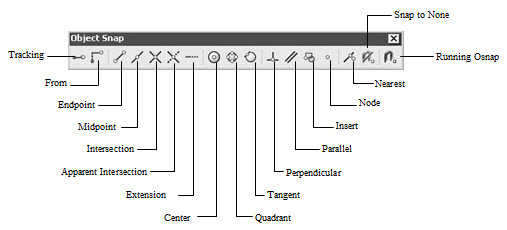
Tracking: Specifies a point that is relative (Ortho or polar) to other points on existing objects.
From: Starts a temporary reference point in which to specify a next point.
Endpoint: Connects to endpoint of existing objects.
Midpoint: Finds the midpoint of existing objects.
Intersection: Finds the intersection of two or more objects when they cross over each other in the same plane.
Apparent Intersection: Locates the apparent intersection of two objects that don’t actually intersect.
Extension: New in R2000. Specifies a point by extending a temporary construction line from a line or arc.
Center: Locates the center of an arc or circle.
Quadrant: Locates the 0, 90, 180, 270 degree points along an arc or circle.
Tangent: Finds the point along an arc or circle that is tangent from the previous point.
Perpendicular: Selects a point along an existing object that 90 degrees to that object.
Parallel: New in R2000. Allows you to draw a line parallel to an existing line.
Insert: Locates the insertion points of text, blocks, xrefs.
Node: Locates a point object.
None: Temporary turn off for Running Osnap.
Nearest: Finds a point along an object that is closest to the point you pick.