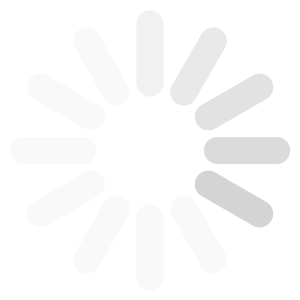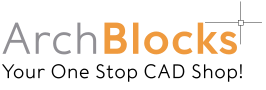New for AutoCAD 2020 we’ve added kitchen appliance sets to one of our top selling CAD block libraries, the ArchBlocks Appliance Library. Now you can select a set of matching major brand appliances for your kitchen CAD design projects! This will save you time trying to search for individual appliance AutoCAD blocks that are a […]
Arch Blocks Blog
AutoCAD
New for AutoCAD 2020 we’ve added kitchen appliance sets to one of our top selling CAD block libraries, the ArchBlocks Appliance Library. Now you can select a set of matching major brand appliances for your kitchen CAD design projects! This will save you time trying to search for individual appliance AutoCAD blocks that are a matching set.
To check out this new addition to our Appliance Library of CAD blocks just click on the link below..
New ArchBlocks Kitchen Appliance Sets
This library of AutoCAD kitchen symbols is available for immediate download. If you have any questions please feel free to send Kevin and email.
Good luck on all your projects!
-Kevin
AutoCAD 2020 is now available from Autodesk. You can subscribe for the full version of AutoCAD 2020 at a 20% discount till April 30th for $1,288.00 per year.
The educational license is also now available to download for free if you are a student, or an educator.
To download the current version of AutoCAD 2020 click on the link below;
Good luck with all your projects!
Kevin
AutoCAD 2020 Now Shipping
AutoCAD 2020 is now available from Autodesk. You can subscribe for the full version of AutoCAD 2020 at a 20% discount till April 30th for $1,288.00 per year. The educational license is also now available to download for free if you are a student, or an educator. To download the current version of AutoCAD 2020 […]
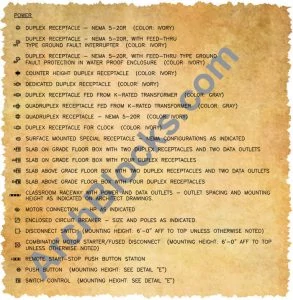
Commercial Electrical CAD Symbol Library
ArchBlocks.com is now offering a new Commercial Electrical Library for AutoCAD electrical designers. This electrical CAD block library can be downloaded immediately. To see a preview of all the electrical CAD symbols click on the link below: ArchBlocks.com Commercial Electrical Library ArchBlocks.com is always looking to improve the CAD block libraries we offer, so if […]
I get questions every once in a while asking if the ArchBlocks.com products are compatible with certain versions of AutoCAD. All of the ArchBlocks.com products are saved back to the AutoCAD 2000 version, so they will work in all versions of AutoCAD back to AutoCAD 2000. This includes all the CAD blocks, fonts, hatch patterns, and title blocks.
If you have a very old version of AutoCAD, like AutoCAD R14, send me a note and I can send you the products for any older version.
Please feel free to send me any questions you might have.
Good Luck on all your projects!
~Kevin
ArchBlocks Products and AutoCAD Compatibility
I get questions every once in a while asking if the ArchBlocks.com products are compatible with certain versions of AutoCAD. All of the ArchBlocks.com products are saved back to the AutoCAD 2000 version, so they will work in all versions of AutoCAD back to AutoCAD 2000. This includes all the CAD blocks, fonts, hatch patterns, […]
How to Install the 100+ Hatch Patterns in AutoCAD 2018
Installing the 100+ Hatch Patterns product in AutoCAD has never been easier!
The hatch patterns and the previews integrate seamlessly into AutoCAD’s pop down Hatch menu. Below is a screen shot of the AutoCAD 2018 Hatch command pop down menu previewing the 100+ hatch pattern called Versailles:
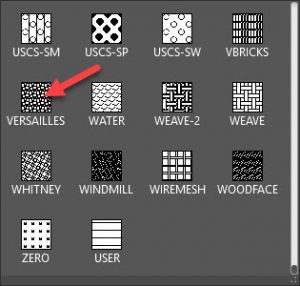
Inserting the 100+ hatch patterns into your AutoCAD drawing is very easy. All you do is enter the Hatch command, select a pattern from the drop down menu, then pick an internal point (boundary area) that you want to place the pattern, then hit the enter key and you’re done!
Below is the Versailles hatch pattern placed in a master bath floor plan:
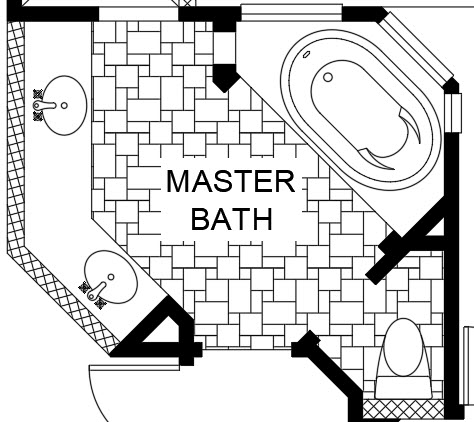
Please click on the link below to see the hatch pattern installation detailed instructions:
If you have any questions, Please send Kevin an email by clicking on the Contact link below:
AutoCAD 2018 100+ Hatch Patterns Installation Instructions
How to Install the 100+ Hatch Patterns in AutoCAD 2018 Installing the 100+ Hatch Patterns product in AutoCAD has never been easier! The hatch patterns and the previews integrate seamlessly into AutoCAD’s pop down Hatch menu. Below is a screen shot of the AutoCAD 2018 Hatch command pop down menu previewing the 100+ hatch pattern […]

We would like to give a big thanks to all our customers from 2017!
Here’s wishing everyone a great year in 2018!
Thank you!
Happy 2018 from ArchBlocks.com!
We would like to give a big thanks to all our customers from 2017! Here’s wishing everyone a great year in 2018! Thank you!
AutoCAD Defpoints Tutorial
What are Defpoints in AutoCAD, and why is there a Defpoints layer in my AutoCAD drawing file?
Defpoints, or Definition Points are point objects that are created when you select two origin points as you place a dimension in your drawing. See the AutoCAD 2018 screen capture below:
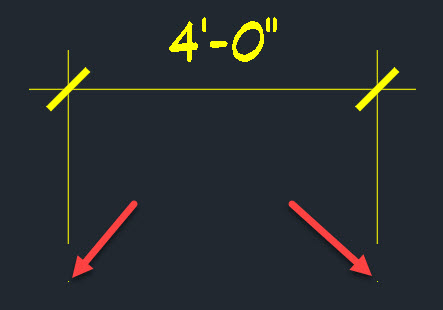
The two yellow points you see are the first and second points you picked to locate the dimension in your drawing. These points are used by AutoCAD when you are placing “Associative” dimensions in your drawing. Associative dimensions are a setting in AutoCAD that when turned on, will let you stretch, or scale an object, and the dimension text will be updated to the new size. An example is if I stretch a wall length from 10′-0″ to 15′-0″, the dimension text will now read 15′-0″ showing the new true length. So your dimensions are “associated” to the objects they are placed on. It is a “best practice” to always leave your associative dimensions setting turned on. It is also a “best practice” to create a separate layer for all your dimensions, I have always used a short name version and called my dimension layer “Dims”.
You may have noticed when you start a drawing from scratch that there is only 1 layer created, layer “0”. The Defpoints layer is not created until you place your first dimension in the drawing. AutoCAD creates the Defpoints layer automatically when the first dimension is placed. The dimension objects, dimension line, extension lines, ticks/arrows, and dimension text will all go on the current layer. But the defpoints points themselves will go on the newly created layer called Defpoints. The “Defpoints” layer has special properties, it is a “no plot” layer, so you can see the defpoints on your CAD drawing screen, but they will never plot. The color of the defpoints layer is determined by the current layer that you placed the dimension on. Once the defpoints layer is created by placing your first dimension, it cannot be deleted from your drawing file.
You can set the Defpoints layer current and draw, but none of the objects on the defpoints will plot/print.
TIP: Back in the day, we used to set the Defpoints layer current when we wanted to place design notes on the drawing that we didn’t want to show up on the prints. You can still use the defpoints layer for this in all the versions of AutoCAD from AutoCAD 2018 on back. In the later versions of AutoCAD you can now create any layer and set it to “No Plot” to place anything in a drawing that you don’t want printed.
I hope this post on AutoCAD Defpoints was helpful. The two points “defpoints” at the origins of all AutoCAD dimensions, and the Defpoints layer have always been kind of a mystery. I hope this AutoCAD tutorial was helpful. Please send me a note if you have any questions.
Click here to email Kevin a note.
-Kevin
AutoCAD Defpoints
AutoCAD Defpoints Tutorial What are Defpoints in AutoCAD, and why is there a Defpoints layer in my AutoCAD drawing file? Defpoints, or Definition Points are point objects that are created when you select two origin points as you place a dimension in your drawing. See the AutoCAD 2018 screen capture below: The two yellow points […]
If you are considering using the Cloud for your CAD projects, this article from Business Advantage and Jon Peddie Research will be a must read!
Click on the link below to take you to the article:
CAD in the Cloud – Market Trends 2017
Good luck in all your CAD projects!
Kevin
ArchBlocks.com
CAD in the Cloud- Market Trends
If you are considering using the Cloud for your CAD projects, this article from Business Advantage and Jon Peddie Research will be a must read! Click on the link below to take you to the article: CAD in the Cloud – Market Trends 2017 Good luck in all your CAD projects! Kevin ArchBlocks.com
Hello CAD Designers!
Be sure to check out one of our top selling CAD symbol libraries, the ArchBlocks.com Electrical Library.
Click on the link below;
Please send me an email if you have any questions.
Good luck on all your projects!
Kevin
Founder, ArchBlocks.com
AutoCAD Electrical Symbol Blocks
Hello CAD Designers! Be sure to check out one of our top selling CAD symbol libraries, the ArchBlocks.com Electrical Library. Click on the link below; -See Electrical Library- Please send me an email if you have any questions. Good luck on all your projects! KevinFounder, ArchBlocks.com